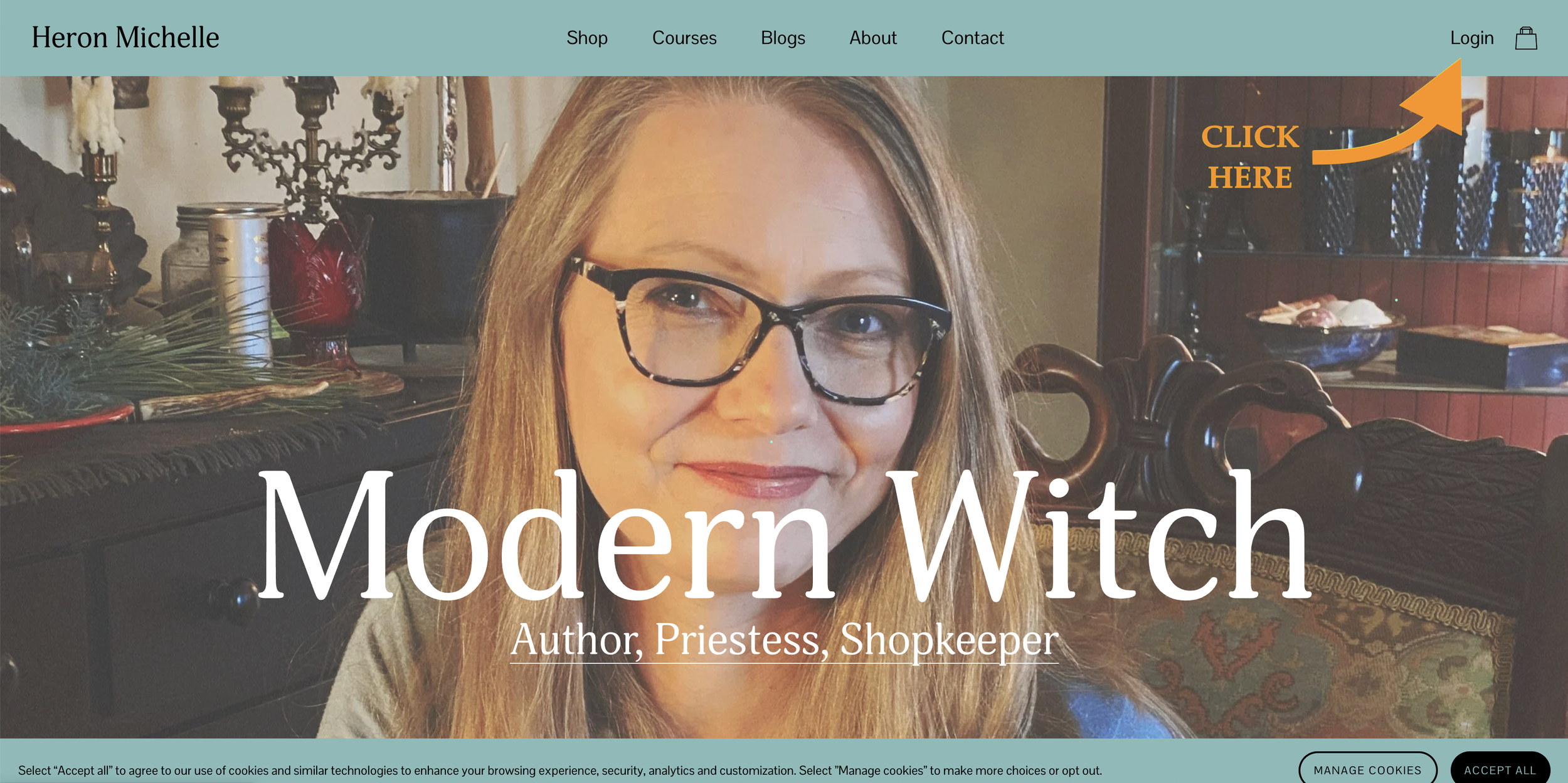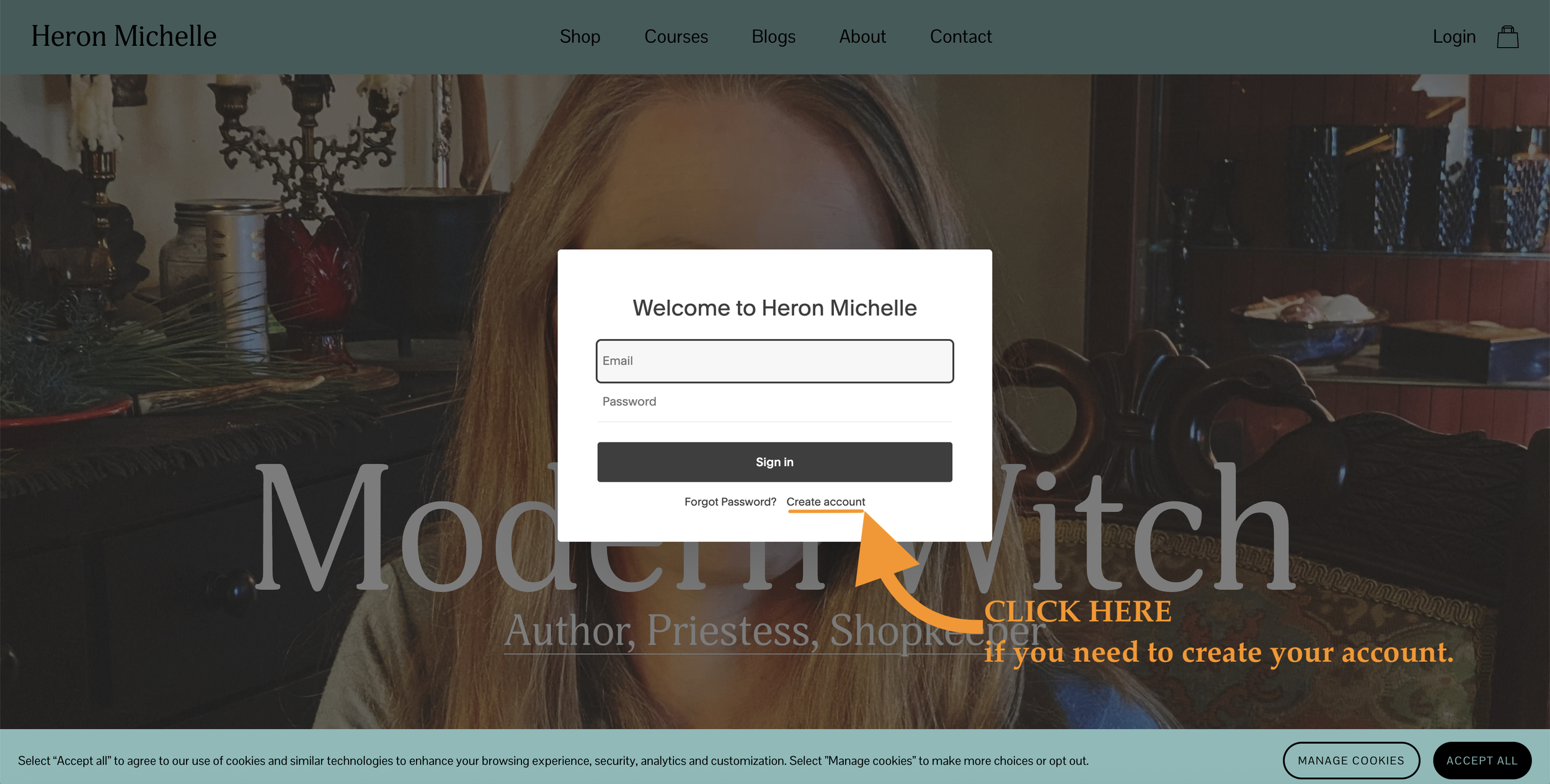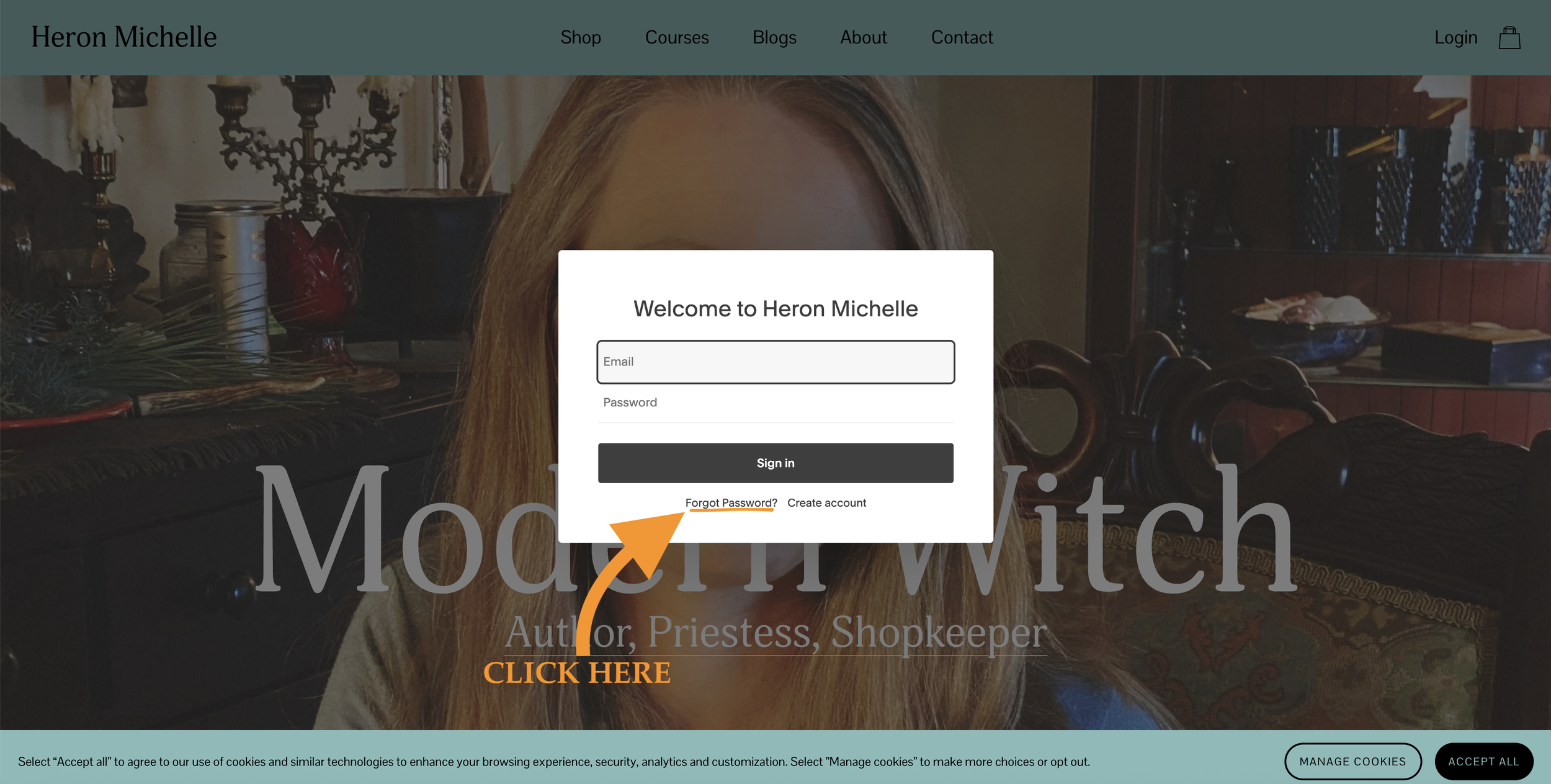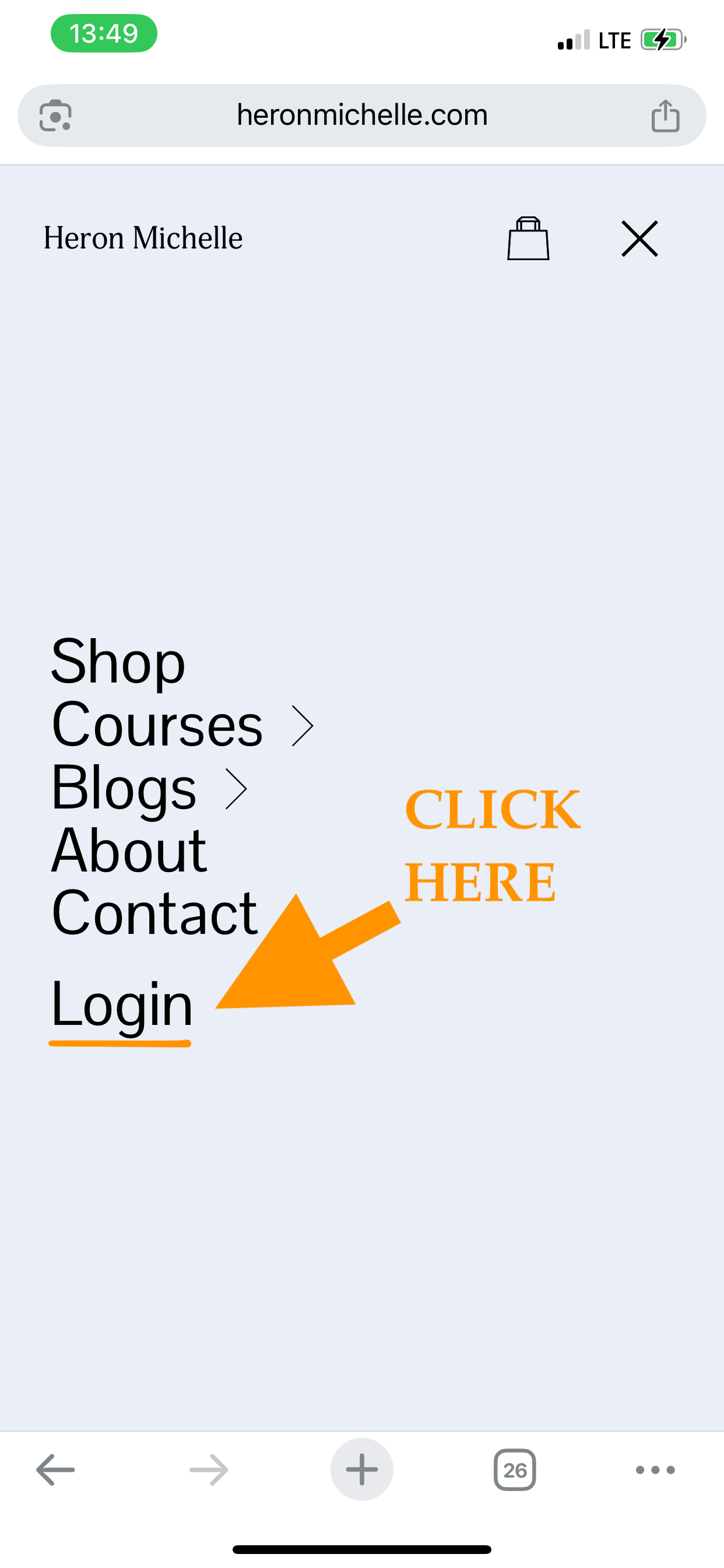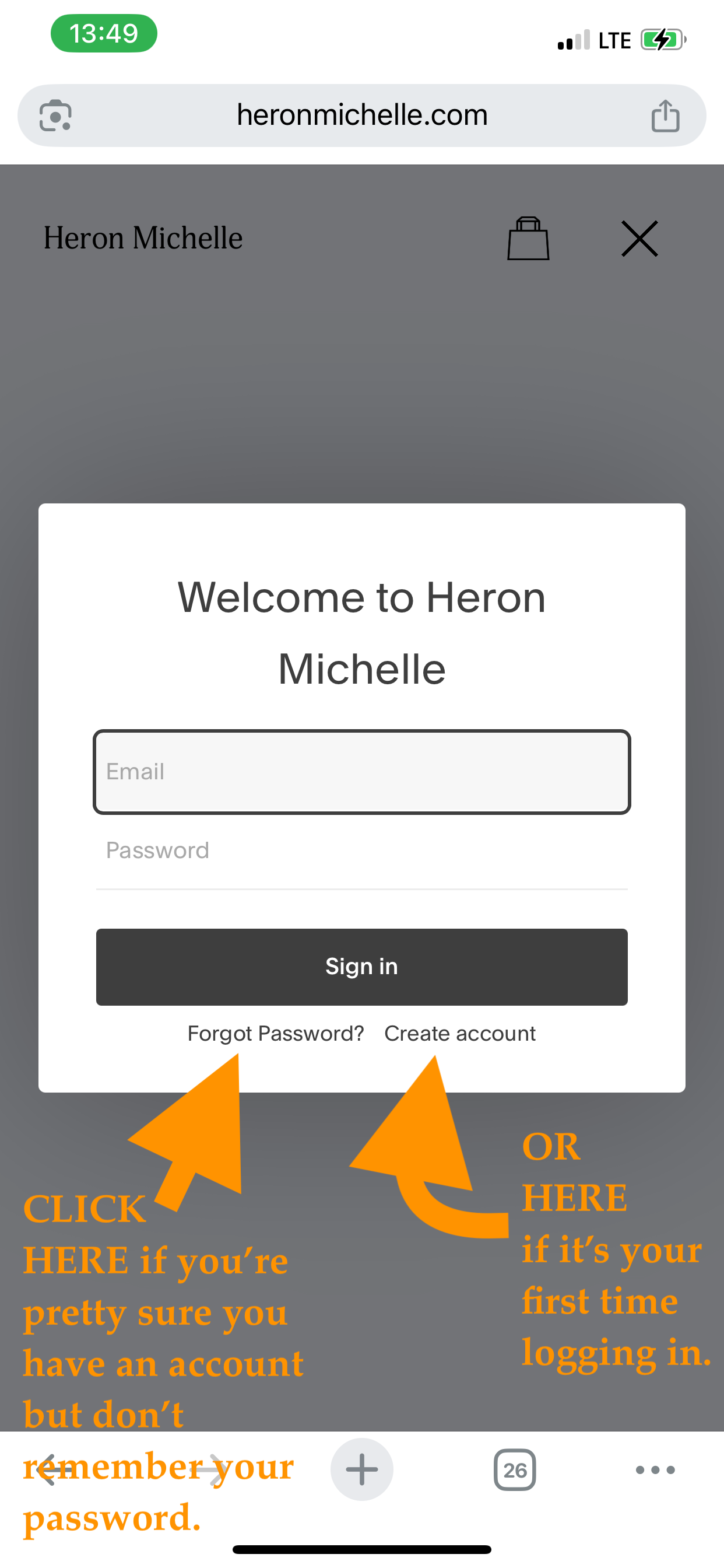FAQ: How do I log in to my account? / How do I reset my password?
If you’ve purchased a course and you’re trying to figure out how to access it, here’s how:
On your desktop
First, you’re going to go to the homepage of heronmichelle.com and click “Login” in the upper right corner.
Next, you put in your email (be sure it’s the one you used when purchasing the course) and password.
If this is your first time logging in, you’ll need to click “Create account” at the bottom of the pop-up.
* If this is your first time logging in and you are creating your account, be sure to create your account using the email address you used when purchasing the course.
Forgot Password??
If you forgot your password, click “Forgot Password?” at the bottom of the pop-up and am email will be sent to you to reset it.
Once you’ve created your account/logged in, you’ll find your course in the Digital Products panel that will appear on the right side of the screen.
On your phone
Find the two horizontal lines in the upper right corner of the homepage and tap them.
The full menu will open. Click “Login” at the bottom of the navigation.
Next, you put in your email (be sure it’s the one you used when purchasing the course) and password.
If this is your first time logging in, you’ll need to click “Create account” at the bottom of the pop-up.
If you forgot your password, click “Forgot Password?” at the bottom of the pop-up and am email will be sent to you to reset it.
Once you’ve created your account/logged in, you’ll find your course in the Digital Products panel that will appear on the screen. As long as you are logged in you can open and close this panel from the top right corner navigation menu icon.